Technical Recommendations
For participating in our Livestream Teacher Training

External Monitor / TV
If you have the ability to view the training sessions on a larger screen, this can greatly enhance your experience of watching the instructors and viewing the Zoom galleries to see your classmates. Most smartphones, laptops, and tablets can be connected to a larger monitor or even your TV using an HDMI cable. You may also need to purchase an adapter for your device.
Audio
This is probably our topmost tip: Lots of students have found that AirPods or similar Bluetooth headphones are useful during training, both for maintaining privacy in your surroundings and for clearer and louder audio. If privacy is not a concern, external speakers can also be helpful. Things to keep in mind:
- Check that any Bluetooth earpods you purchase have enough charge time. Training sessions can last up to 3.5 hours.
- If purchasing Bluetooth external speakers, check that they do not have any delay as oftentimes these speakers are meant to play music and you will otherwise experience a very slight (but extremely annoying) couple of seconds delay when watching movies or listening to your instructors speak on the screen. This can be overcome if the external speakers have the capacity to be hardwired to your device instead of via Bluetooth.
Lighting
It’s best if you position your lighting source (room light, lightbox, light ring, window etc.) behind the camera pointed toward you. (Lighting from behind you instead can cause a silhouette effect and makes it very hard for us to see you clearly.) Several students purchased light rings or light stands to great benefit. Strongly recommended was the Neewer Ring Light Kit, although much cheaper options were also found to be well worthwhile.
Good lighting can increase the quality of your picture more than you might expect and oftentimes improves picture quality more than purchasing a better webcam.
Webcam
Some students chose to utilize an external webcam rather than their device’s built-in camera. This allows more flexibility to position the camera better without the limitations of it being attached to the same device you need to view. Some USB camera options on Amazon:
- Logitech C920x – $70 – HD 1080p without privacy cover
- Logitech C930e – $120 – HD 1080p with 4x zoom and privacy cover
Alternatively, Use your Smartphone/Mobile Device with EpocCam
This apps can easily be downloaded onto your smartphone. You will also need to install it onto your desktop or laptop computer. If you are a Mac user this can be done very easily using AirDrop and you will be prompted to do this during installation. Once you have the app installed on both devices, then any time you are using the ZOOM application on your computer (for example, during YTT sessions) you can easily switch between which camera ZOOM connects to with a simple click in ZOOM. This way, you can permanently set up your iPhone so that it captures a good view of your well-lit practice space, while using your computer’s built-in camera for when the camera needs to be focused just on your face 🙂 (Note: students have experienced some issues with this app so we recommend downloading the paid version as opposed to the free one, and testing it out a few times before training begins to see how it works for you.)
Wireless Mouse
A Bluetooth mouse can be helpful for muting and unmuting yourself during Zoom sessions if you are using an external monitor or have your device positioned far at the end of your mat during training.